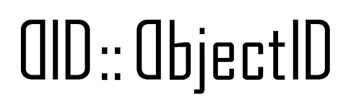Knowledge Base
ObjectID distributed application (dApp)
The ObjectID system is provided via a web app designed to interact only with the IOTA blockchain nodes. This menas that ObjectID system do not rely on centralized databases or back-end server that compute critical part of its process. All the ObjectID feature (a part the first user distributed identity creation) is completelly executed locally in the user browser. This is way we call it “distributed application” or dApp.
The dApp is accessible at https://dapp.objectid.io url and it is designed using the Progressive Web App or PWA) specification. This means it can be “installed” on any device which operatig system support the PWA standard. In practice you can install the dApp on your Android or IOS device and use it as a normal mobile app.
dApp offers a secure way to validate ObjectIDs, providing greater protection than scanning a QR code directly. QR codes can potentially be tampered with, redirecting users to a fake ObjectID.io site that could falsely validate counterfeit or cloned ObjectIDs.
You can choose to access the dApp via url and then scan a ObjectID QR code, or scan the QR code and open the link. In the second case be sure that the link provided by the QR code open the official ObjectID dapp. If not, the QR code is most probly fake, but in some cases third party can desing their onw app, to pay attention and avoid scam.
In contrast, the ObjectID mobile app independently verifies the authenticity of the scanned ObjectID and its associated security information, making it immune to such deception.
Below are the instructions to activate the app and generate your personal DID:
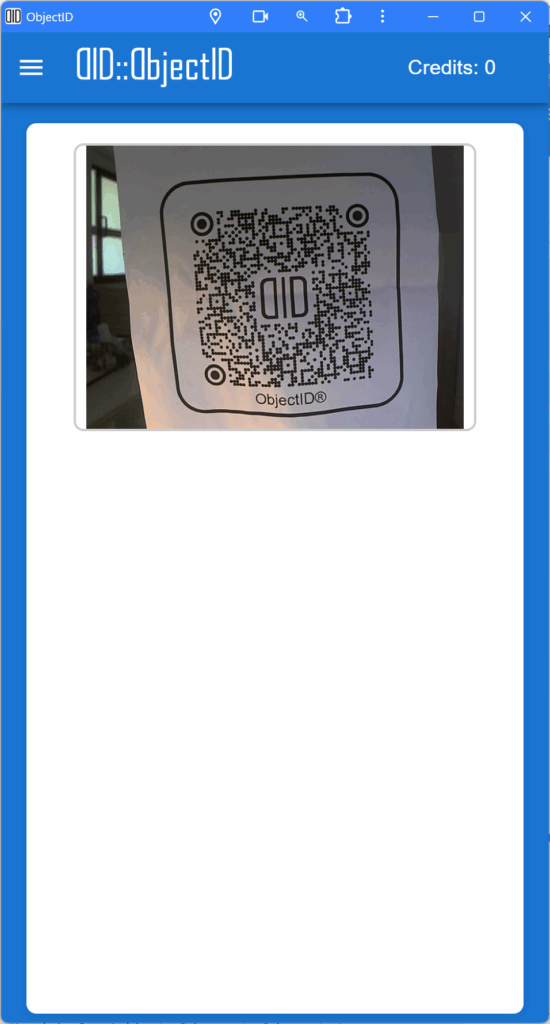
As a first step, the Scanner appear allowing you to read the ID of an object from a QR code.
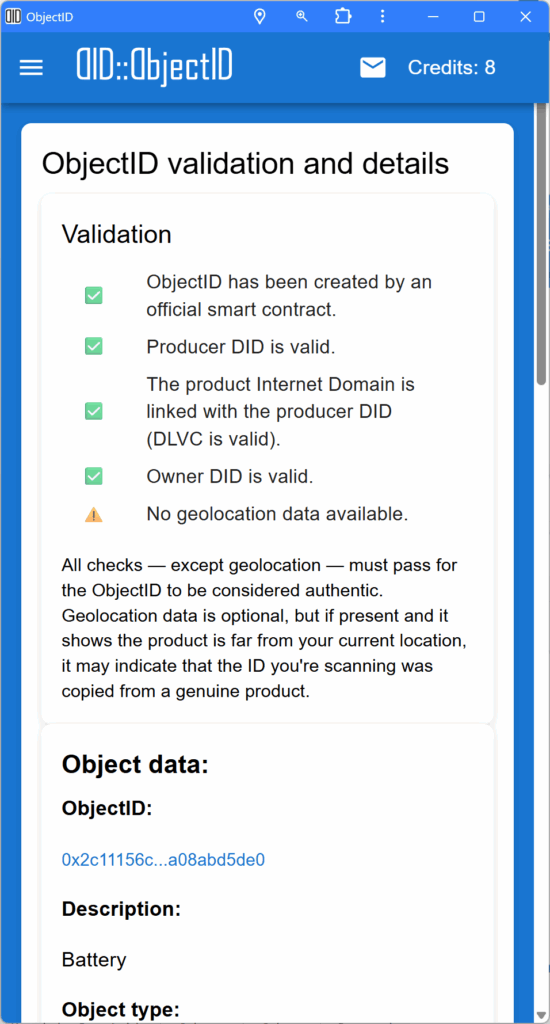
If yuo scan a valid QR code then the ObjectID Validation and details are shwon.
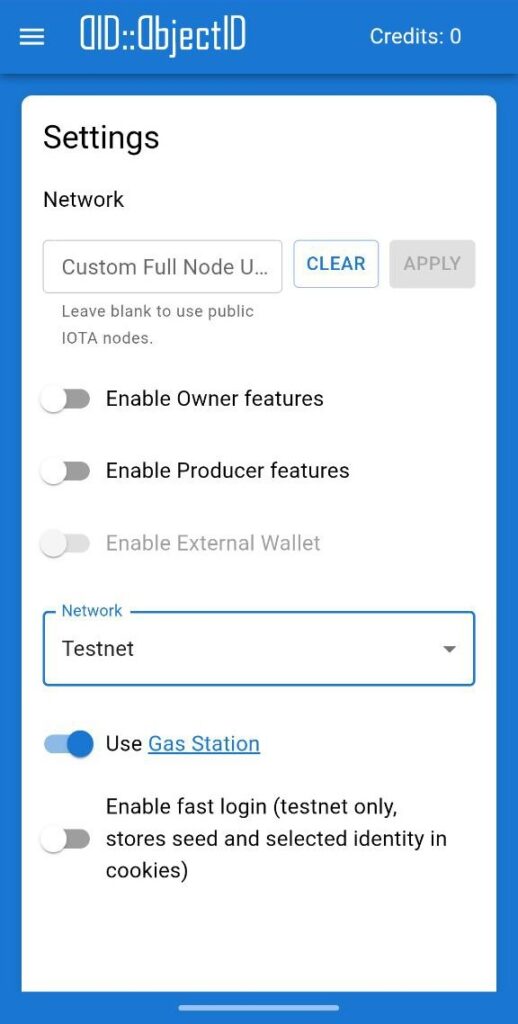
By tapping on the Setting menù you can enable the “owner” and “creator” features. If you are not going to buy credits and create object enable only the owner features. Select Testnet network to try the application and get free credits.
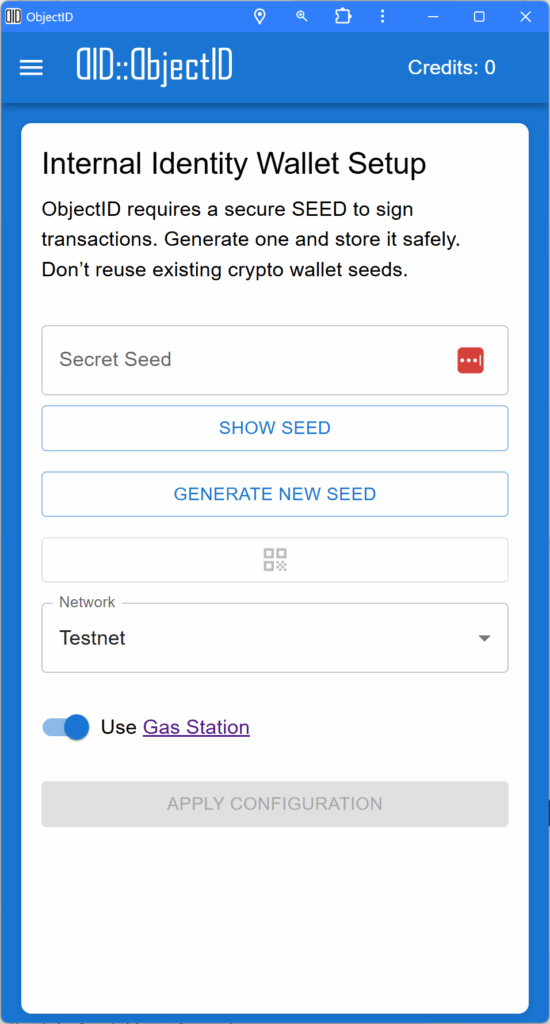
If you are going to become the onwer of a product identified by ObjectID or you will create one, then you need your idetentity or DID.
To generate a DID, you need a SEED. A SEED is a digital secret from which the cryptographic keys required to create the DID and digital signatures are derived.
You can either generate a random SEED or, recall a SEED from a password manager.
Do not reuse SEED already used in crypto wallet.
Select the network (testnet for test only) and apply.
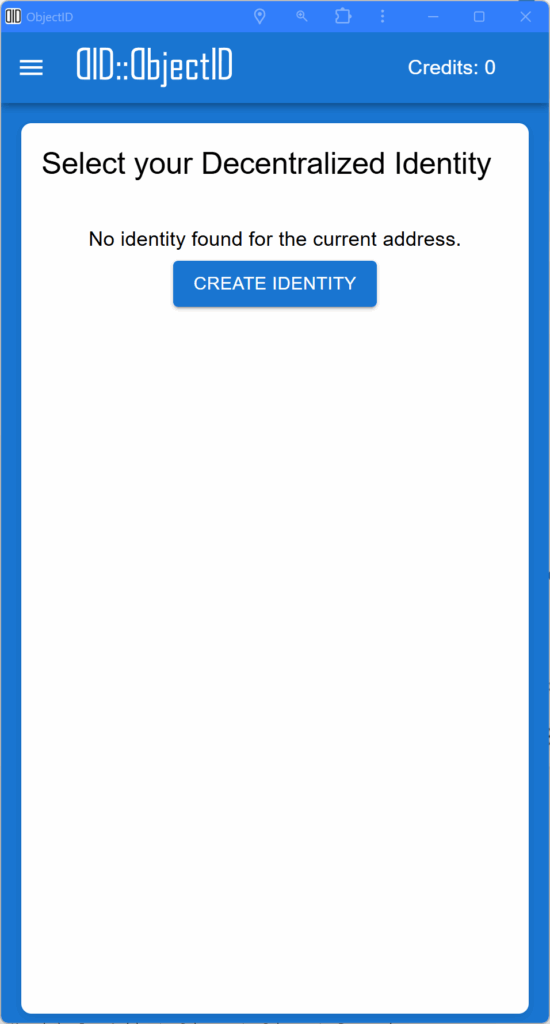
If this is the first time you use that seed, please record it in a secure passoword manager. If you loose it there is no way to recover it.
If this is the first time you use that seed, then the dApp allow you to create a DID.
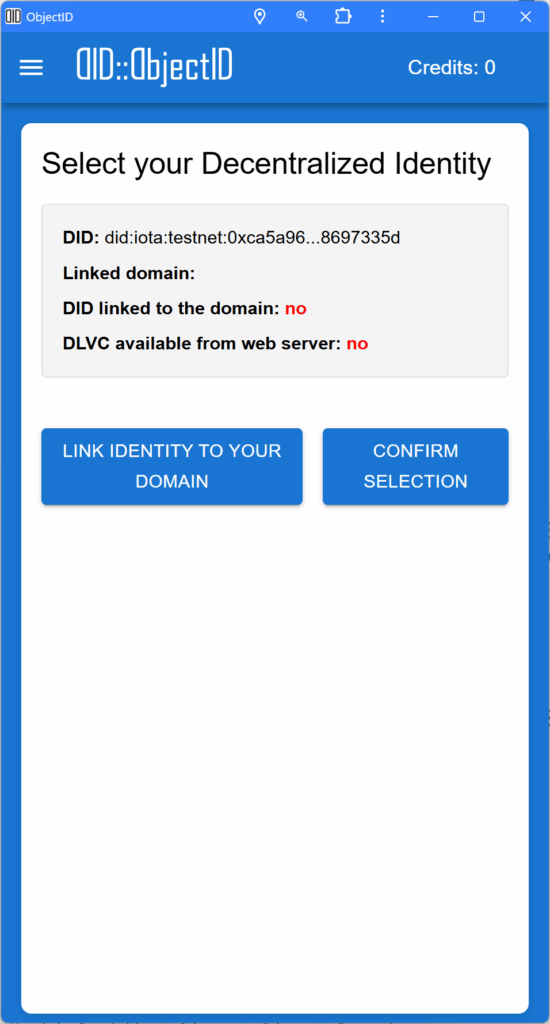
Once ObjectID create your identity you can select it (click on it and the push the select button).
If you are going to become an object owner, you can move forward.
If you are will create object, you need to link your DID to a Internet domain of your, the one that will be linked to your objects.
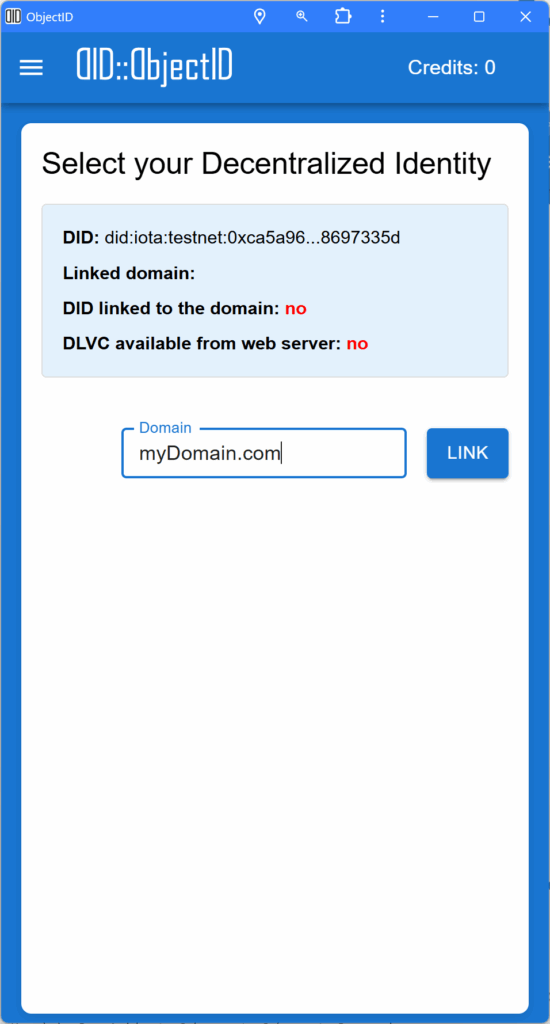
Tap “Link identity to your domain” and insert the domain you want to link and click LINK
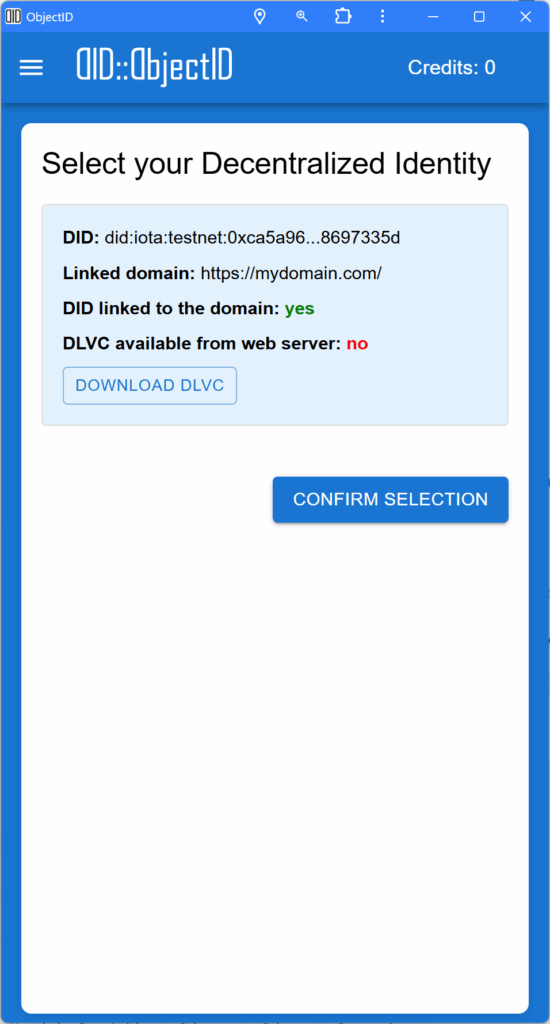
Once the process complete you will see that your DID is linked to your domain.
Now you can download the Domain Linked Verifiable Credential or DLVC.
It is a file containing a signed proof that your DID is linked to the specified Internet Domain. Installing this file so it can be donwloaded with the url:
http://myDomain.com/.well-know/did-configuration.json
provide a reverse prove that the internet domain is linked to the your DID.
Now you can create ObjectID that no one can tamper with.
Select and confirm to proceed.
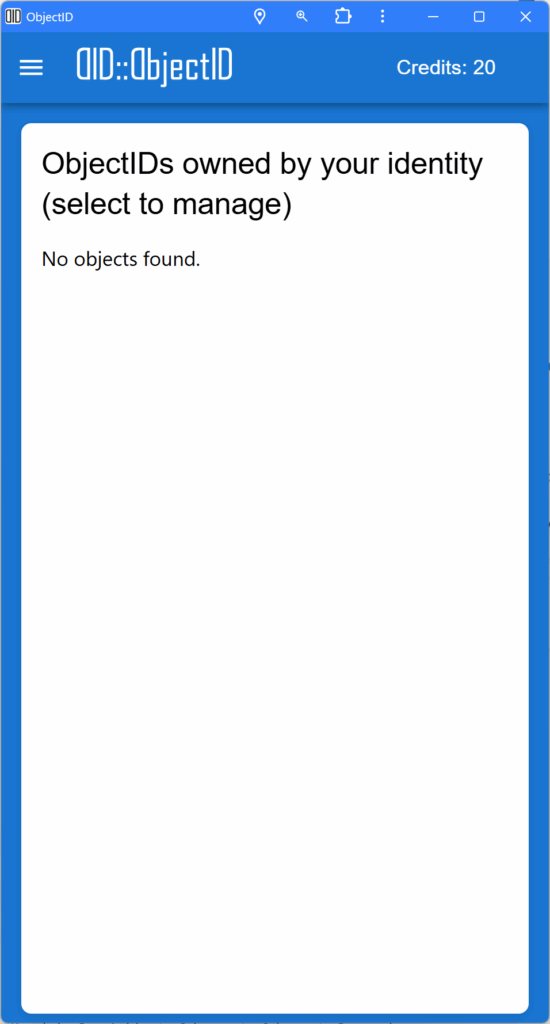
Now you (owner or creator) can see the list of object you own.
Create objects
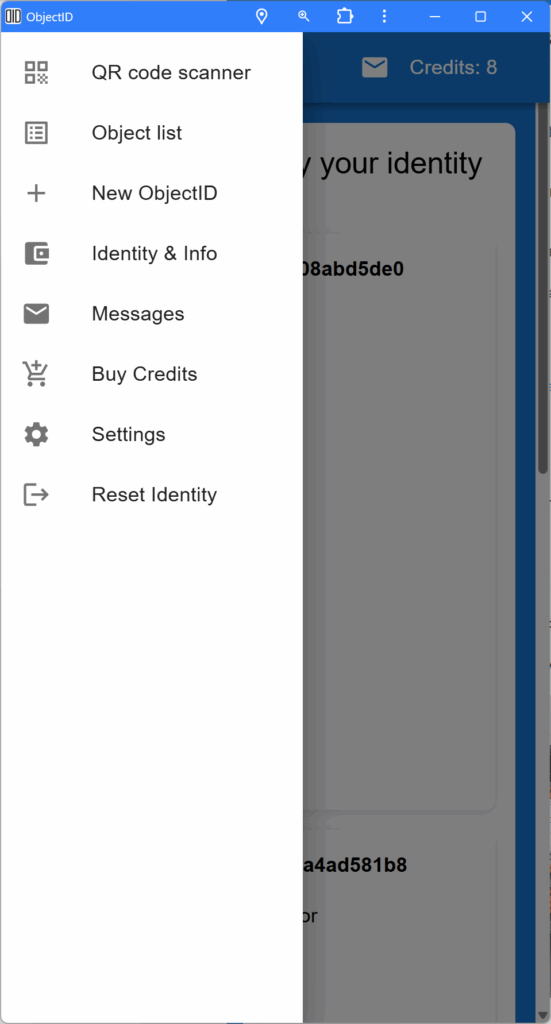
To create new objects, events and modifiy existing data, you need credit. On Testnet you can get it for free using the “buy credit” menu. To buy mainnet credit please contact ObjectID.
Credit balance is reported on top right of the dApp.
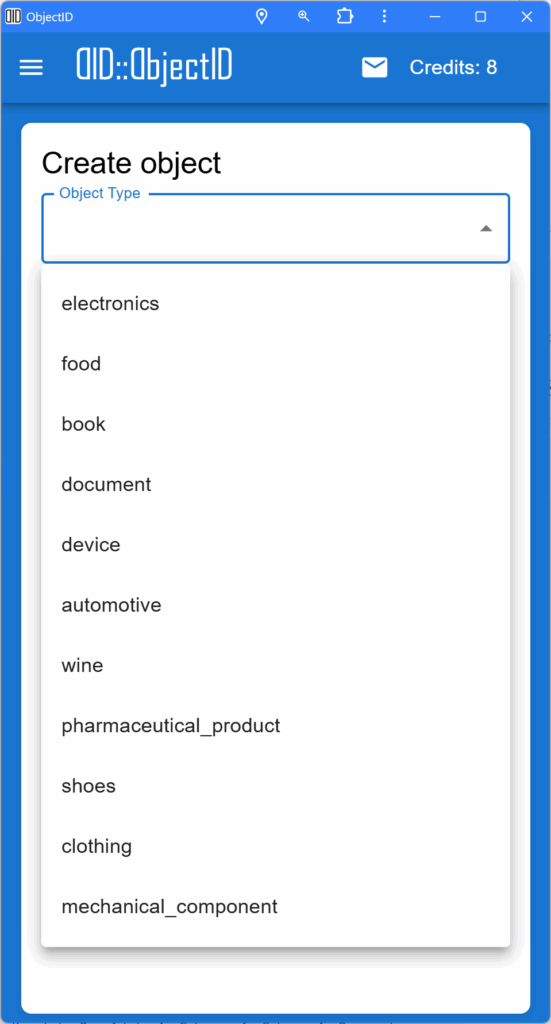
By tapping “Create object”, you can choose the type of object you want create.
Each type has specific fields and possible events.
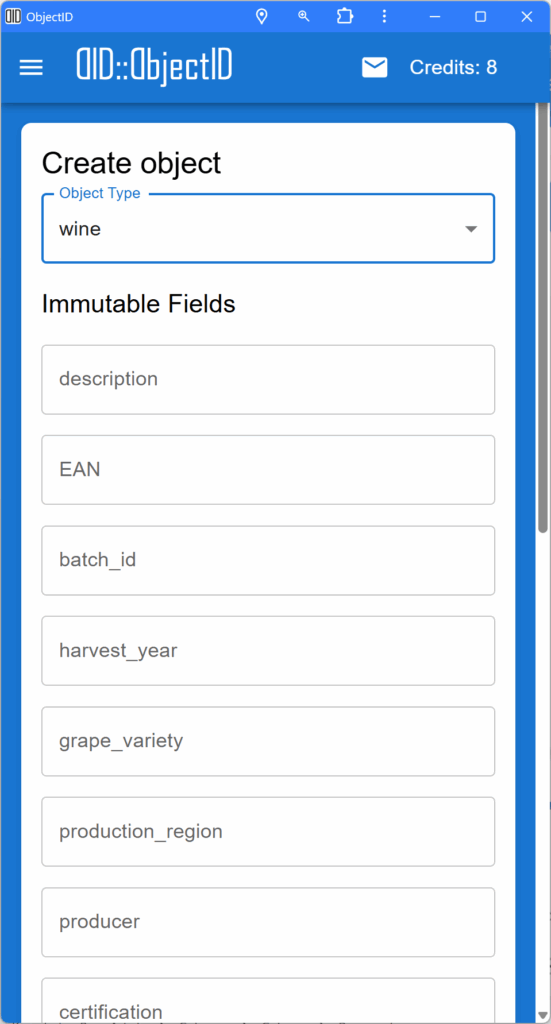
This example show the fields you can fill to describe a bottle of wine.
Field are divided in two types: mutable and immutable.
Mutable data can be updated by the onwer.
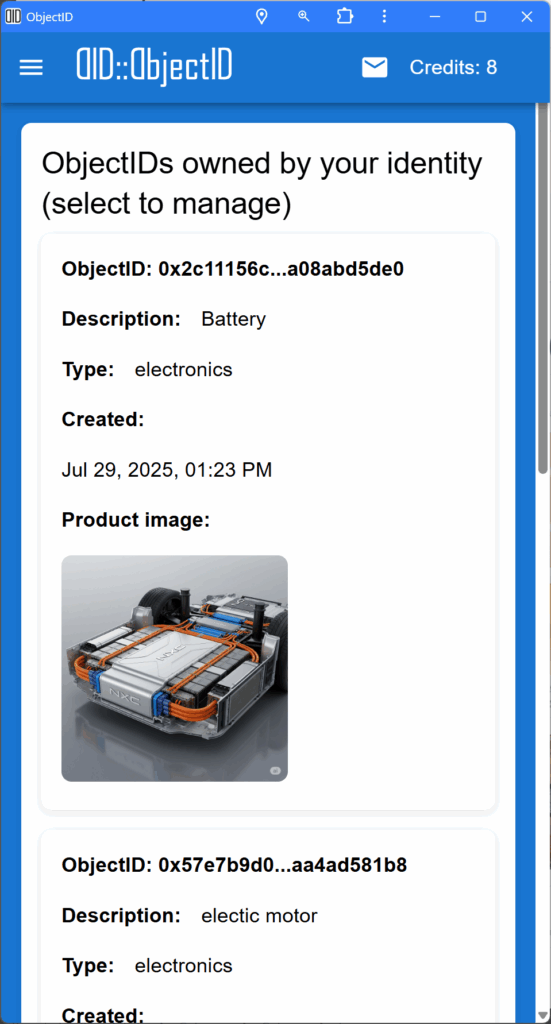
Once the object is created you can find it in the object list
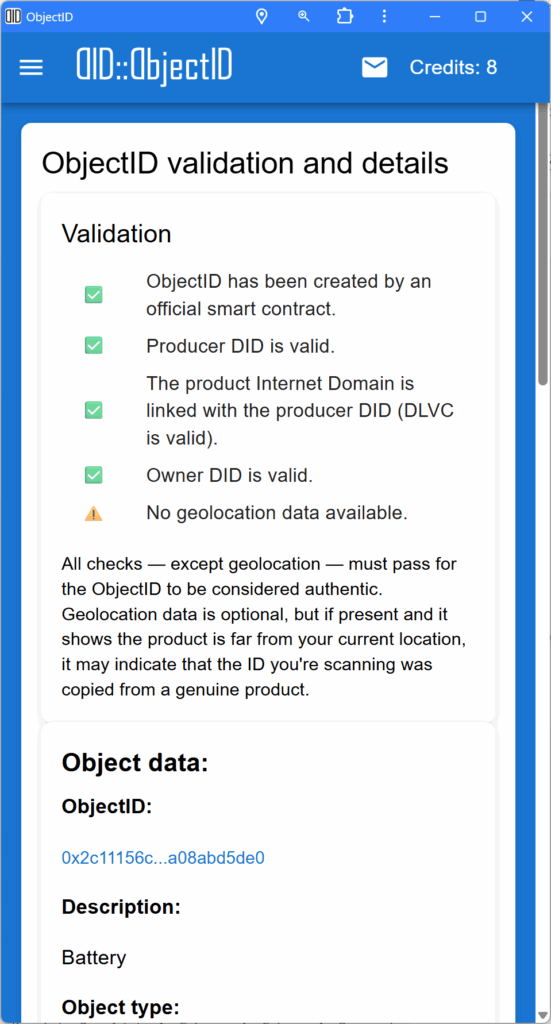
Selecting an object from the list allow you to view all detials and validation.
Among others, each object can have a gelocation. A cloned ObjectID is easly indentified because the geolocation of the fake product is not matching your position.

The “Update Geolocation” button initiates the process of updating the product’s physical location. This function is only available if you are the Owner or Agent of the product. The new location is automatically determined using your smartphone’s GPS.
Similarly, the “Transfer Object Ownership” button allows you to transfer control of the object to another DID. The transfer is performed by scanning the new owner’s DID, which the other user can display in their mobile app by navigating to the “Identity and Security” menu and selecting “View Current DID QR”.
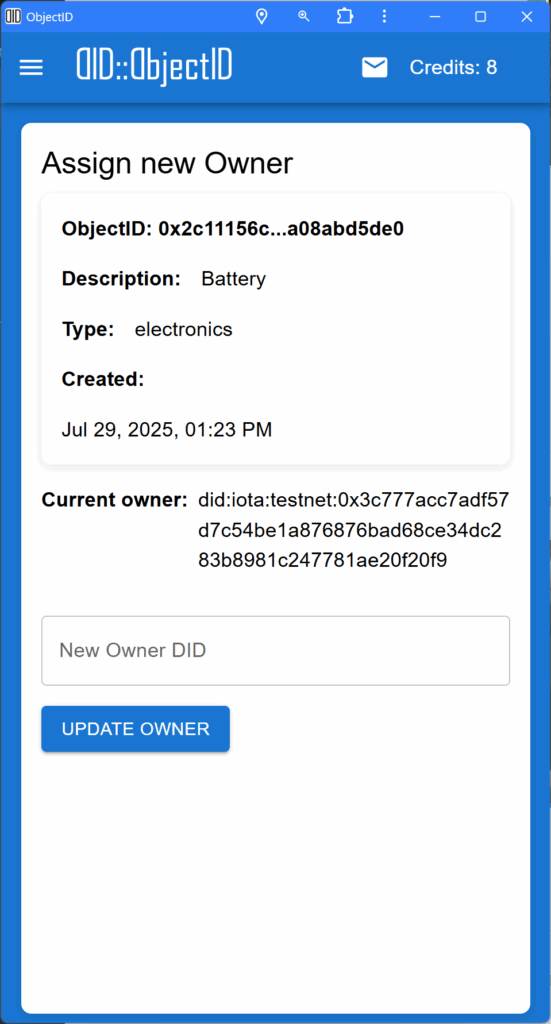
Similarly, the “Transfer Object Ownership” button allows you to transfer control of the object to another DID. The transfer is performed by scanning the new owner’s DID, which the other user can display in their mobile app by navigating to the “Identity and Security” menu and selecting “View Current DID QR”. Once the new DID is obtained, you have to confirm the operation.
All other menu follow the same logic. Please feel free to contact info@objectid.io in case you need support with one of the dApp menu.