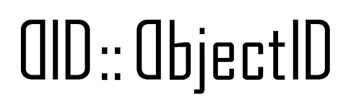Knowledge Base
How to configure your Domain Linked Verifiable Credential
If you’re reading this, you’ve likely already downloaded your did-configuration.json file. Great! You’re just a few steps away from verifying your domain ownership using a Domain Linked Verifiable Credential (DLVC).
This guide will walk you through publishing the file on your website and verifying the setup.
Step 1: Download did-configuration.json
Make sure you’ve saved the file exactly as it was provided – do not modify its contents. This file is cryptographically signed and must remain intact.
You need to rename in did-configuration.json if it has a different filename.
Step 2: Publish the File at the Right Location
You need to make the file publicly accessible at:
https://yourdomain.com/.well-known/did-configuration.json
Note: The
.well-knownfolder must be directly in the root of your domain.
Step 3: Platform-Specific Instructions
WordPress (Classic or Block Theme)
- Log in to your WordPress admin panel.
- Install the plugin: “File Manager” or use FTP / cPanel.
- Navigate to your root directory and create a folder called
.well-known(if it doesn’t exist). - Upload the
did-configuration.jsonfile inside.well-known. - Visit:
https://yourdomain.com/.well-known/did-configuration.jsonto make sure it loads.
⚠️ If you get a 403 Forbidden or 404 error, continue reading below (troubleshooting section).
WordPress + Elementor or page builders
Same as above – the file upload method does not change. Just ensure:
- You’re working at the server or file manager level.
- You’re not uploading this file as media content or trying to embed it in a page.
GitHub Pages
- In your repository, create a folder named
.well-knownin the root. - Place your
did-configuration.jsoninside. - Commit and push.
- Verify the file at:
https://yourdomain.github.io/.well-known/did-configuration.json
Netlify
- In your project folder, create
public/.well-known/and put the file there. - Push your changes and redeploy the site.
- Test the file in your browser.
Vercel
- Same as Netlify – place the file inside
/public/.well-known/. - Deploy your changes.
- Test it live.
Common Issues & Troubleshooting
403 Forbidden (especially on Apache servers)
- This happens when
.well-knownfolders are restricted. - Fix: Edit your
.htaccessfile and add:
<Directory "/.well-known">
Allow from all
</Directory>
Or simply:
RewriteRule ^\.well-known/ - [L]
404 Not Found
- Double-check the file path and make sure your hosting provider doesn’t block dotfolders (
.well-known). - Some CMS platforms like Wix or Shopify do not support custom folders like
.well-known. In this case, you’ll need to host the file externally or use a subdomain that you control.
Final Step: Verify
Once the file is live at https://yourdomain.com/.well-known/did-configuration.json, the verification system will automatically detect it and validate your domain.
You’re done!
Need Help?
If you’re stuck or using a non-standard setup, feel free to reach out to our support.